When you arrive at NMSU, you will receive a brand-new laptop that will be provided free of charge during your time at NMSU. Tech support will also be available for the entirety of your college career at NMSU.
We understand that not everyone arrives on our campus with the resources and expertise needed to operate in an increasing digital world. The Aggie Launch Pad initiative will address those issues. For 2024, you will be able to choose between a Dell Inspiron or a MacBook Air laptop.